There are numerous of times when you wish to transfer a large amount of data,especially if your during a work group, a home network or a really updated guy,most of times you probably did this by victimisation your removable media,but it's longer intense,isn't it?
That's way i am going to share a easy way to connect 2 computers via LAN cable for sharing Files.
Reqirements :
- 1 Ethernet Cable/LAN Cable
- Two Windows 7 Computers
Ethernet cable is very cheap only 20-30 Rupees for 2 meter.
- Lan Configuration using an Ethernet crossover cable:
- Go to start menu
- Type View network connections
- Select the top most Option
- It'll show your computer Modems and other Network Connections
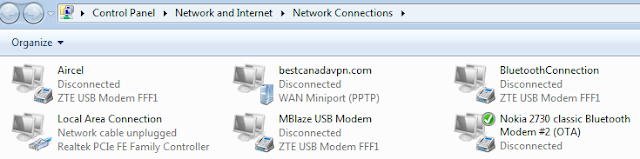
- Right click on your Lan adapter option > Select Properties
- Select Internet Protocol Version 4(TCP/IPv4) > Properties
- Use the Follwing IP address
At the first computer ( Computer 1):
IP address: 192.168.0.1
Subnet mask: 255.255.255.0
Default gateway: 192.168.0.2 (Second Computers IP Address)
Lets Configure the Second Computer Using The same method With the below addresses :
At the second computer ( Computer 2):
IP address: 192.168.0.2
Subnet mask: 255.255.255.0
Default gateway: 192.168.0.1 (First Computers IP Address)
- Now click on Ok and Close.
- Now go to My Computer and Click on Network
- You'll find an another Computer.
Let's See How to enable file sharing?
Assume that you want to share a folder on D drive in network
- Go to My computer > Local Disk (D) > Right Click > Select Properties
- go to Security tab on the opened Window.
- Select Authenticated Users > Advance > Owner > Edit > Other Users and Group > Advance
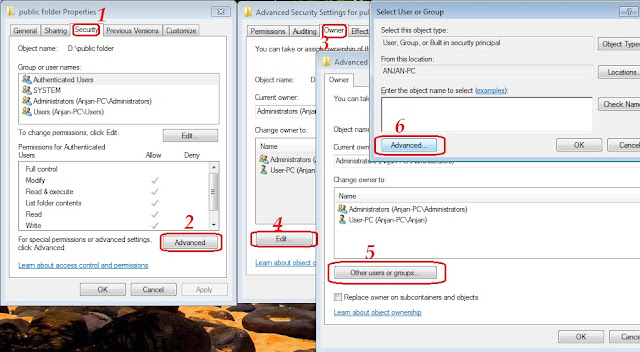
- Find Now > Find and Select Everyone > Ok > Apply > Ok and click Ok on other opened windows except properties window.
- Now Click on the Sharing Tab > Advance Sharing > Tick Share This Folder > Ok > Colse and Exit.
- Now go to My Computer and Click on Network > select second computer name and click.Now you can see 2nd Computer's Shared Folders.
If your facing any issues like Not showing Connected Device or Password Error then Go to start and type Advanced sharing settings,select the Topmost Option.
Then expand groups and Turn on Network Discovery and Turn off Protected Sharing on the opened window.
Keep enjoying your superfast data transfer on LAN,if you face any kind of problem then please contact me...
If this was helpful for you then please leave your comments...
If this was helpful for you then please leave your comments...






















